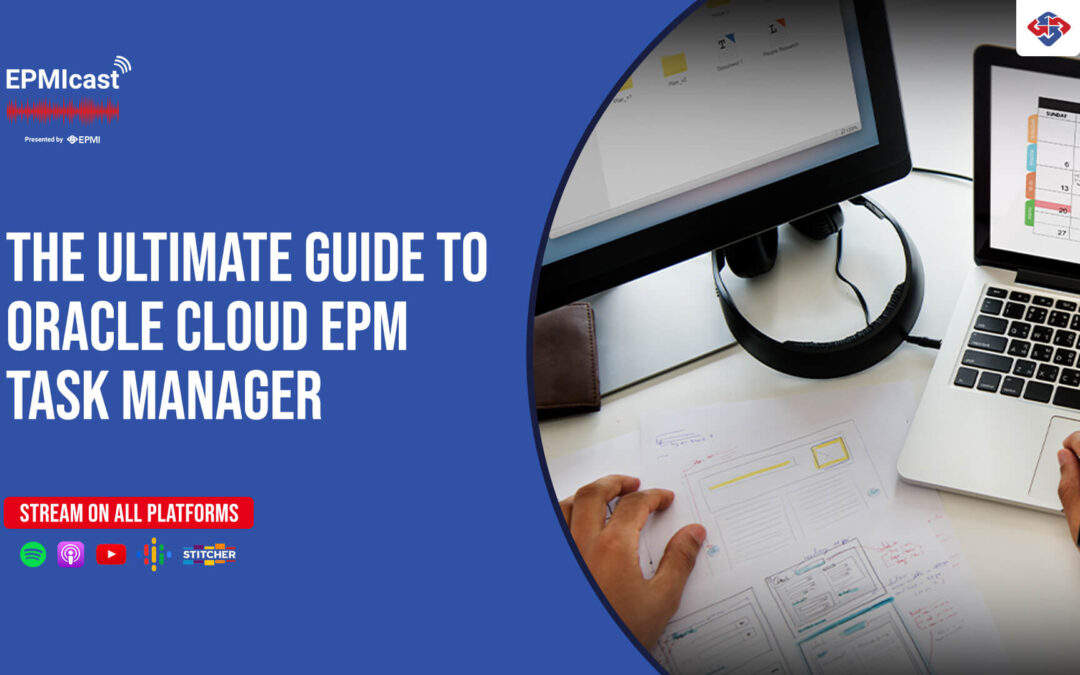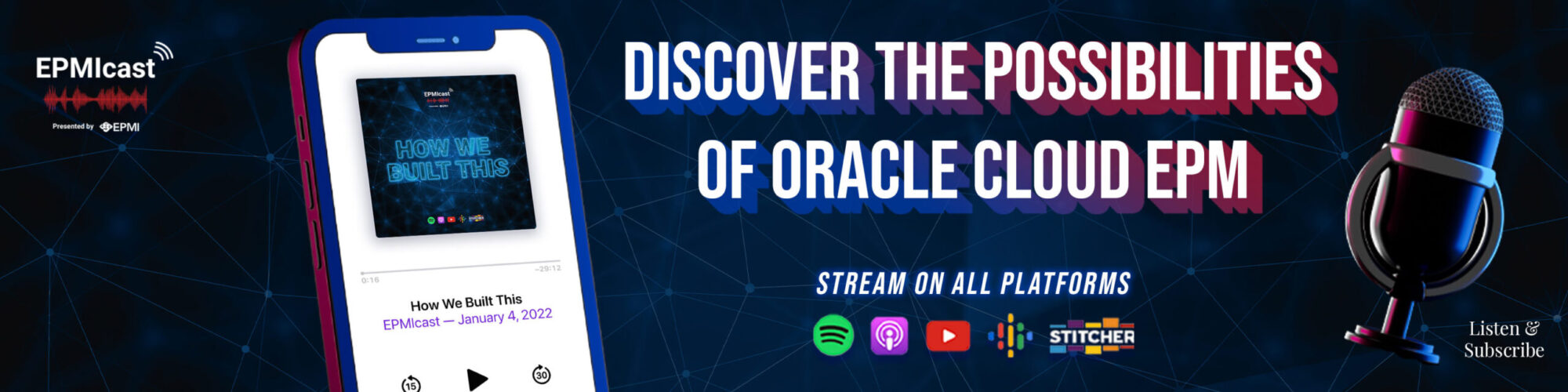What is Task Manager?
Included in Oracle Cloud EPM’s license, Task Manager is an EPM tool that organizes, executes, monitors, and reports tasks and activities. Additionally, it provides visibility and automation for daily and repeatable business processes. In terms of implementation and user experience, Oracle’s templates serve as the blueprints for the creation of dashboards and recurring tasks.
Stream this EPMIcast episode on all platforms!
Popular Use Case!
EPMI’s customers’ most common use case for Task Manager is for month-end close procedures. However, we have seen clients leverage it to their tax, internal, and external audit processes.
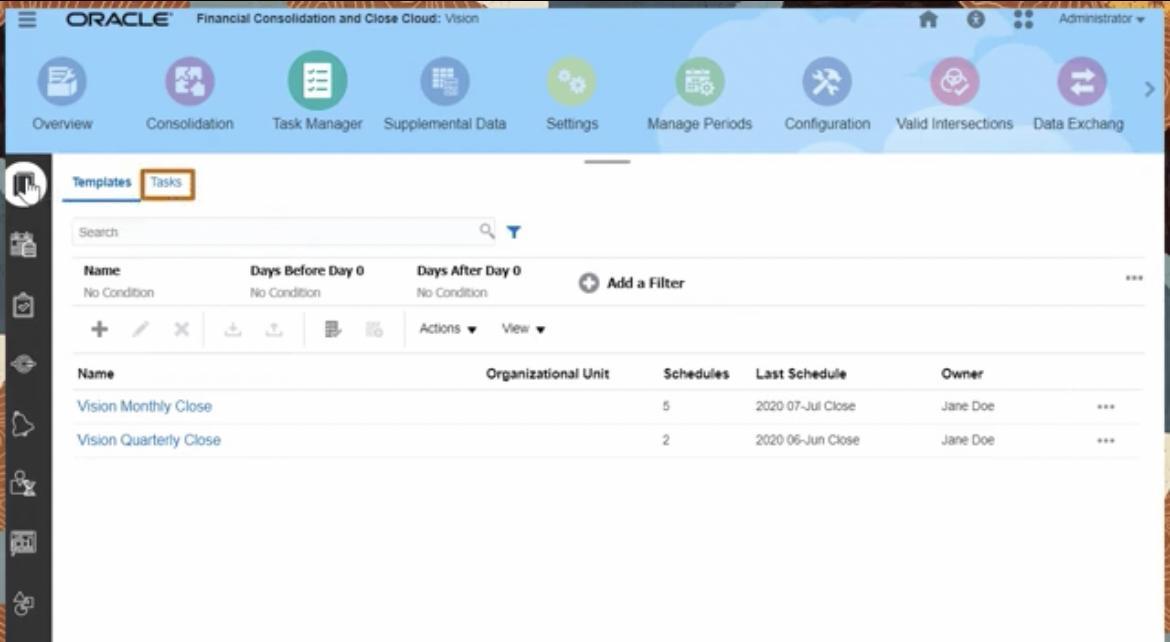
Administrators
Administrators are able to easily track progress, identify bottlenecks, as well as correct any errors or delays that may arise throughout the business process.
Administrators are able to manage different configuration settings such as creating task templates, schedules from templates, as well as importing and exporting files or tasks to other applications such as Excel. Moreover, administrators are able to execute tasks based on priority.
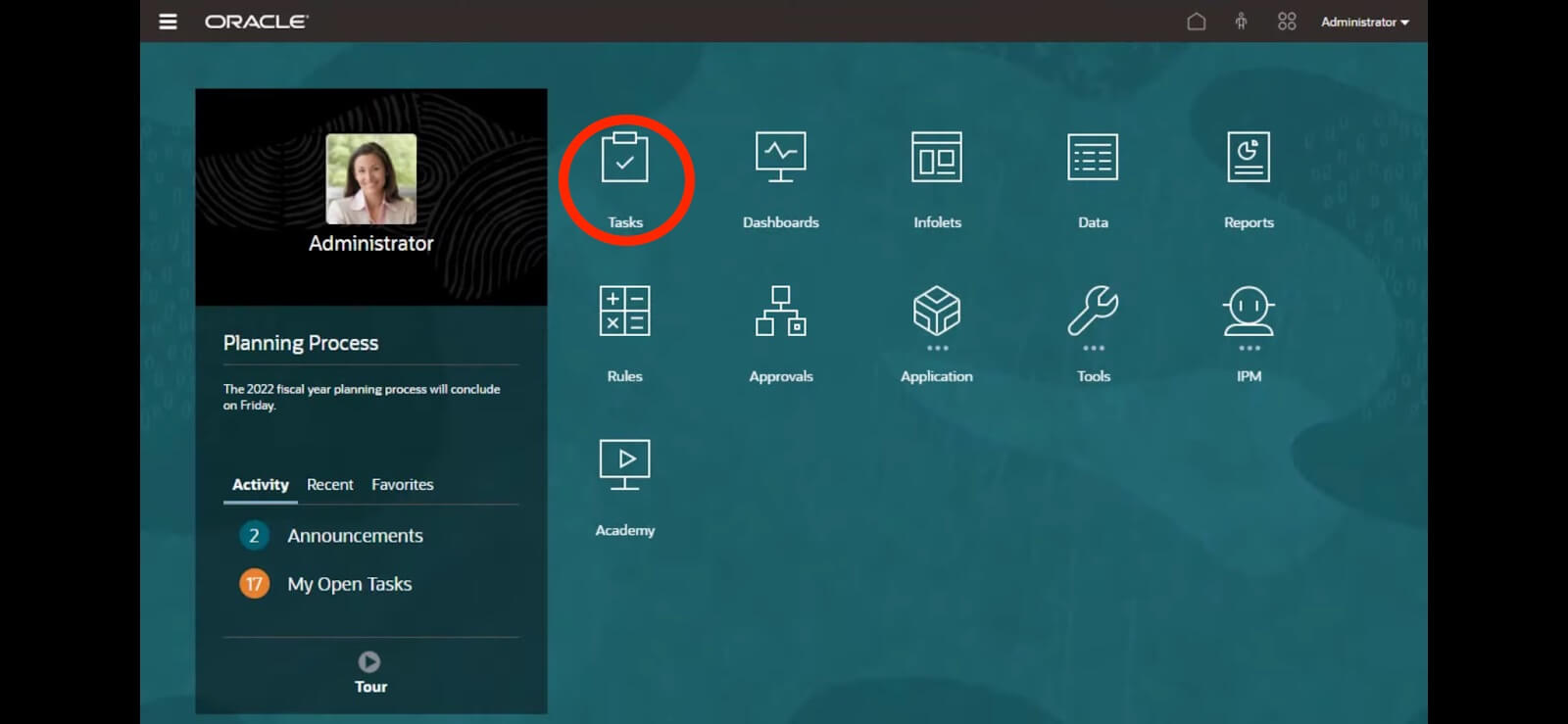
Task Manager Templates
Templates are assigned on specific calendar days based on activities and help to carry out the task flow smoothly. Templates assist in centralized monitoring for user’s recurring tasks and activities.
Improve Performance – Task Manager Notifications
Task Manager drives and improves an organization’s performance and efficiency. Notifications, alerts, due dates, and/or status changes can be sent to your email to ensure timely task completion. In addition, users can view tasks based on year, period, status, or related process.
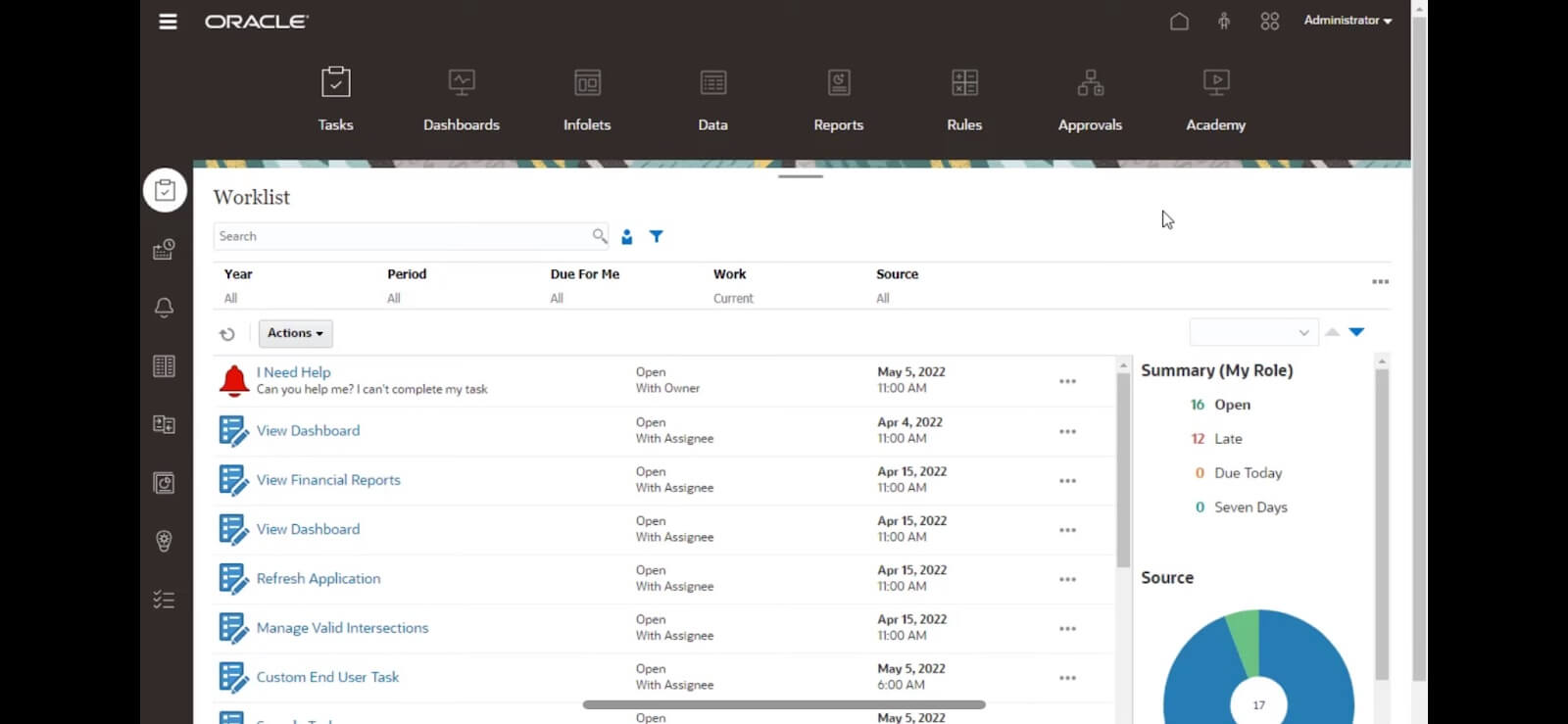
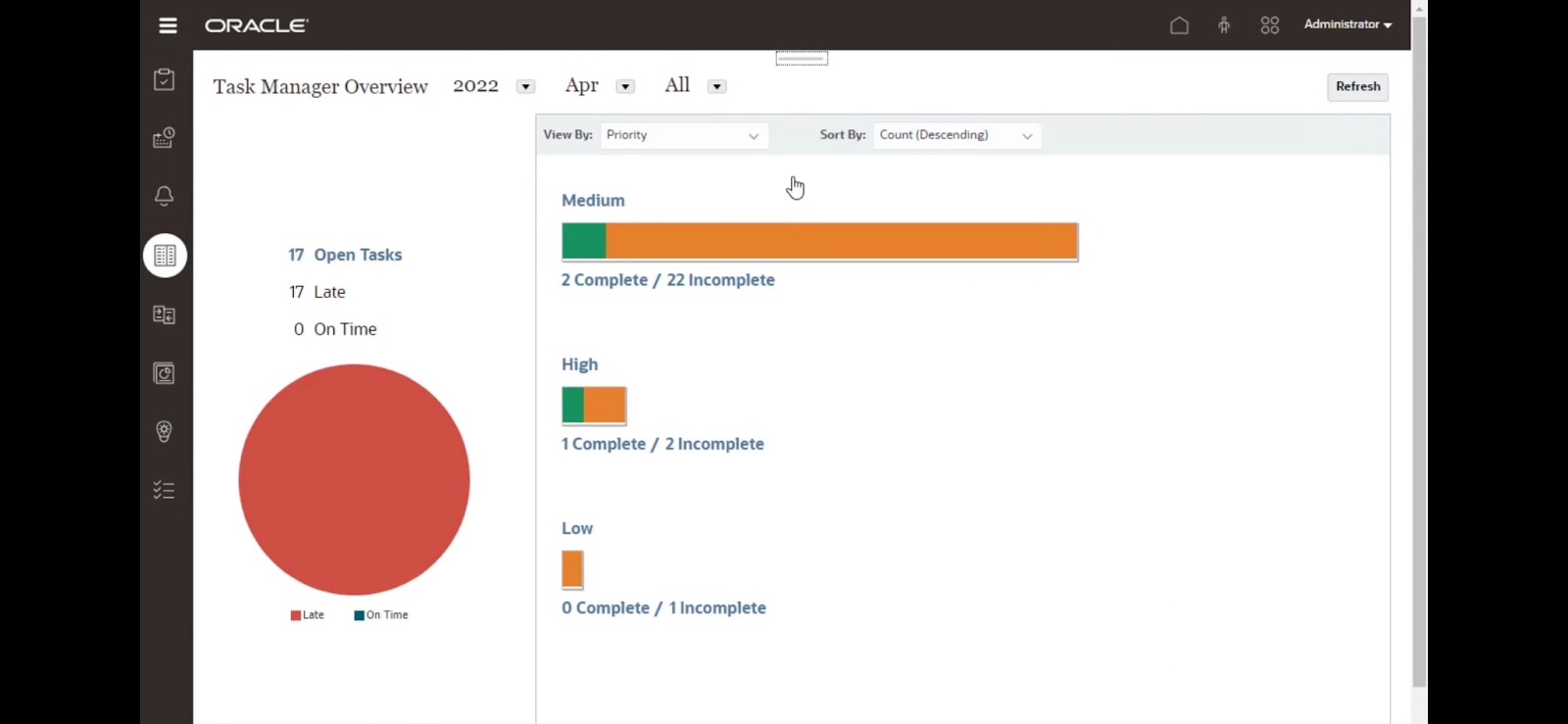
Streamline Business Processes with Task Manager Integrations
What are Task Manager Integrations?
During the build phase, the delivery team starts configuring the client’s Oracle Cloud solution. Throughout the build process, delivery conducts internal “application walkthroughs” to familiarize the client with EPM prior to go-live. These walkthroughs allow for client feedback and ensure there are no surprises upon go-live. The client team stays engaged for data validation and to provide feedback based on the Requirements Traceability Matrix.
Establishing a Task Manager integration is a three step-process:
- Connect FCC to the target environment
- Synchronize your new connection
- Create new automated tasks
Oracle’s documentation provides the steps needed for 1 & 2. However, step 3, creating automated tasks, is more complicated and this section focuses on guiding users through the process.
Create New Automated Tasks
After synchronizing the Cloud EPM connection, you will see the newly added task types to your system. These should match the tasks listed in the tables Oracle has provided in their documentation.

How do you use the new integrated tasks?
Start with creating a new task, and on the Properties tab, select as the Task Type the integrated task you wish to use – Change Period Status, for instance.
Warning
For the integrated tasks to work properly, specify the parameters on the Parameter tab. To continue with our Change Period Status example, select values for Period Name and Status, both of which have options provided in a drop-down menu.
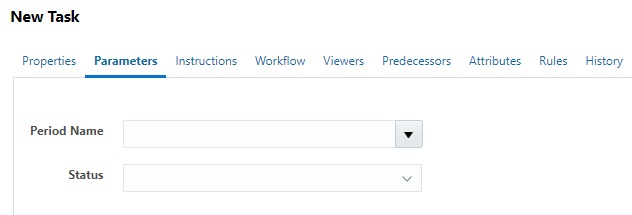
Before creating the new task, navigate to the Task Types tab, select the Task Type, and select Edit. In the Edit Task Type window, click on the Parameters tab, and next to Period Name, select the checkbox for “Override at Scheduling.”
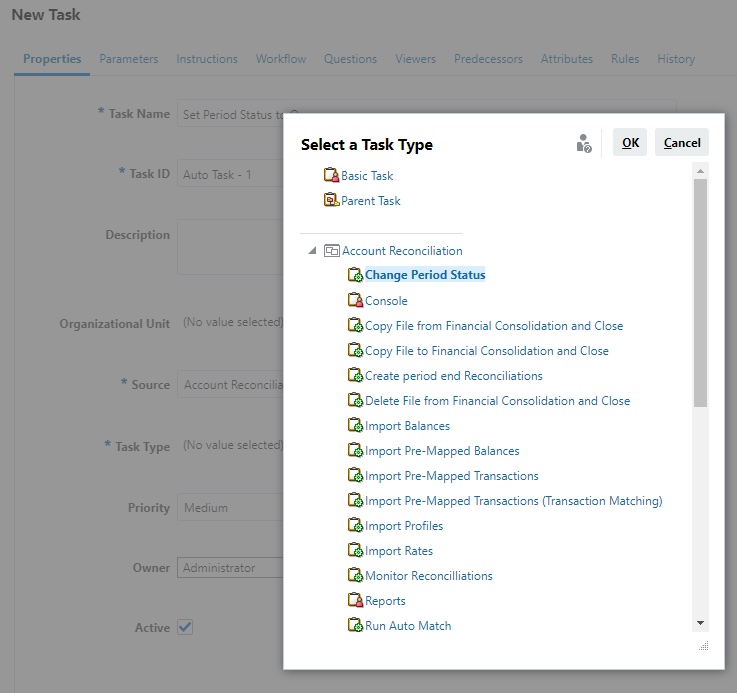
![Edit Task Type [Change Period Status] Edit Task Type [Change Period Status]](https://epmi.com/wp-content/uploads/2023/04/Edit-Task-Type-Change-Period-Status.jpg)
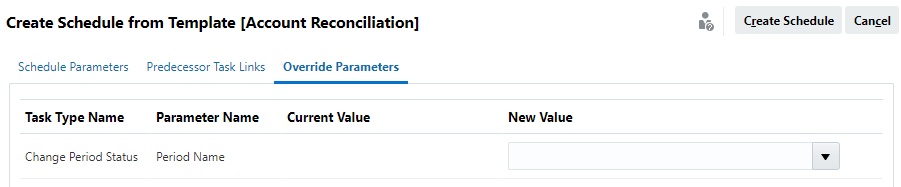
Task Manager decreases your close time, increases efficiency in your business processes.
This project management tool helps users and organizations stay organized and provides leadership with critical insights on task completion and task compliance. Additionally, Task Manager also has the ability to execute key tasks, guaranteeing they’re completed on time and reducing overall workload. All Oracle Cloud EPM subscribers not taking advantage of this feature are missing out on value for which they’re already paying.
Does your team have Task Manager questions? Contact EPMI today!